How to submit IRAS through API ?
Following are the steps to follow for submission of IRAS via API
1. log in to the system as SUPER ADMIN ( Only super admin user can perform IRAS)
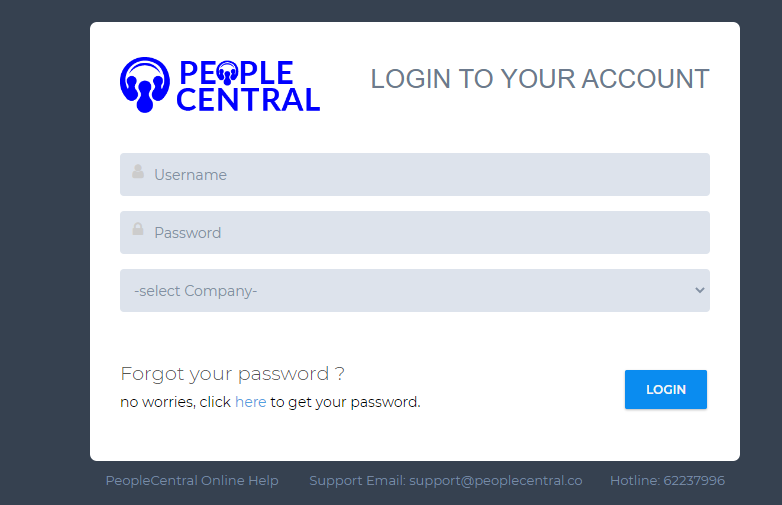
2. Go to Report Module > IRAS
3. Key In Username, Password, and Company (Please note that the Year Of Assessment must be one year ahead ) > Click Login
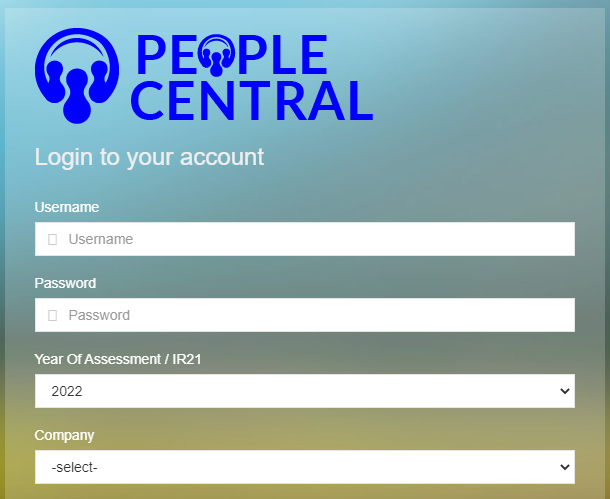
4. Click IRAS Setup
5. A. Click the Global Address Update checkbox > Select the Address Type
B. Press the Green button beside Year Of Assessment to show the IRAS for each employee
1. log in to the system as SUPER ADMIN ( Only super admin user can perform IRAS)
2. Go to Report Module > IRAS
3. Key In Username, Password, and Company (Please note that the Year Of Assessment must be one year ahead ) > Click Login
4. Click IRAS Setup
5. A. Click the Global Address Update checkbox > Select the Address Type
B. Press the Green button beside Year Of Assessment to show the IRAS for each employee
6. A. Click Generate button to generate the IR8A for all employees
B. Click on IR8A ICON can setup the APPENDIX A, APPENDIX B, Benefits in Kind, etc
7. After filling up the information related to APPENDIX A, and APPENDIX B > Calculate and Save
8. Click on IR8A
9. Select the date for Bonus Declaration and Director Fee Approval > Click the Green Button to proceed
10. A: DETIAL PDF - Generate employee’s Yearly Payroll Report
B: IR8A PDF – Generate employee’s IR8A file for employees
11. Select Employee > Select A8A & A8B > Click SUBMIT VIA API
12. After Click SUBMIT VIA API, the system will go to the validation page > check Company Info > Check Generated IRAS Files > Click Validate button to proceed with Validation
13 After during validation process, there will have two statuses. 1. Success (All fields are correct) 2. Failed or Error (Some fields are missing or wrong information inputted)
Users can print reports to check Income and deduction > Click Submit button (The system will jump to the Government website which will require SingPass)
Related Articles
Why sometimes system shows Access Denied while submitting through API?
IRAS partners with payroll software vendors to facilitate employers' preparation and submission of employment income information. This type of issue happens only when you tried to submit the IRAs before their submission date. Then Iras website reject ...How to Generate & Submit IR8A Form
Before generating a file, kindly make sure “IR8A Setup” information is filled up under Admin Management. 1. Go to Reports Management -> Click 'IRAS'. 2. Login with Username and Password -> Click 'IRAS Setup' This step is to do some preparations ...How to Setup IRAS for the Employee
To set up the IRAS follow the given steps: Step 01: Go to the “Reports” module and select the “IRAS” from the drop-down list. Step 02: The system will prompt with the IRAS Log in page. Log in with the “Super Admin” account User Name & Password. EG: ...Why employees are greyed in the IRAS?
the reason for a greyed employee in Iras can be due to the Country of Residence under Employee Personal Info being blank or selecting another country. else the employee's salary is equal to 0 ( no income at all)Why Some additional amount is not reflected in the iras?
The additions which are not taxable won't appear in IRAS. Kindly select the additions taxable "yes" when those additions are subjected to the TAXABLE income. Admin >> Manage Setting >> Edit the Addition >> Select Attract Taxable Gross = yes and the ...