How to add a logo in payslip?
To add the company logo for the payslip, go to "Admin" module and follow the given steps:
Step 01: Under the "Admin" module, click the "Manage Setting" then click "Payroll".
Step 02: Select "Manage Logo"
Step 03: Select the department from the drop-down list and select the file.
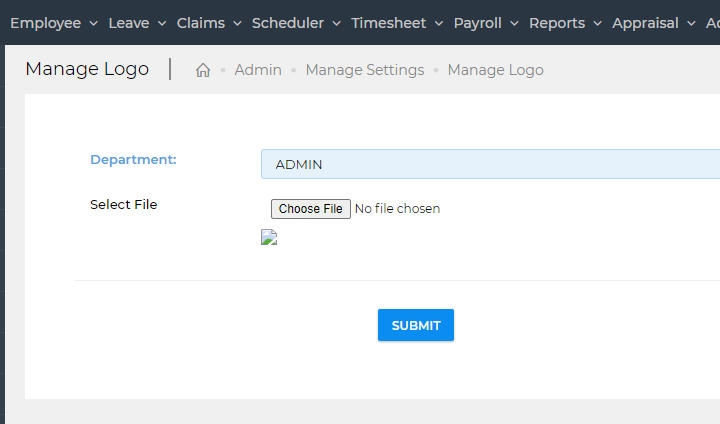
Step 04: Browse to the location where the logo is saved and click "Open".
Step 04: Browse to the location where the logo is saved and click "Open".
Step 05: Click "Submit''. The logo will start show in the payslip.
Product Version: SMEPayrollTM Version 11
Related Articles
What should be the dimension of payslip logo?
In people central the logo of the payslip can be added from the front end (customize payslip 1, customize payslip 2, and MOM Itemised payslip header) The required dimension for the payslip logo should be 100 (horizontally) x 200 (vertically) pixels ...How to add remarks to the payslip
To add Payslip remarks for multiple or individual employees follow the given steps: Step 01: Go to the “Payroll” module and select the “Payslip” from the drop-down list. Step 02: From here got to the “Payslip Remarks” tab and select the “Year”, ...How to add Payslip Cheque Number
To add Payslip Cheque number for multiple or individual employees follow the given steps: Step 01: Go to the “Payroll” module and select the “Payslip” from the drop-down list. Step 02: From here select the “Year”, “Month”, and click the "GO" button. ...How to email payslip
Payslip can be sent by email to employees. For this, the User must have done email settings to make this function available. A): Employee's email address must have been updated in Employee Management. For this click the employee name, then edit and ...Where can I get My payslip?
Payroll > Print / My Payslip > My Payslip option is given for employees to check and print payslips for them. For this follow the below-given steps: Step 01: Employee should log in to the application from his/her credentials. Step 02: Then, Go to ...