How to view the Employee Off List
The Employee Off List specifies the list of the employees who take off day on the particular date.
To see the employee off day list, Follow the given steps:
To see the employee off day list, Follow the given steps:
Step 01: Go to the “Scheduler” module and select the “List” from the drop-down list.
Step 02: Employee Off List can be viewed by an employee or by Period.
Step 03: Select "Employee" to view the list by Employee and select the employee name from the drop-down list. Then click the “Go” button.
Step 04: The Off Day List for the selected employee appears as shown below.
Step 05: OR to view the "Employee Off List" by Period. Select the "From" date and "To" date and click the “Go” button.
Step 06: "Employee Off List" for the selected period will appear.
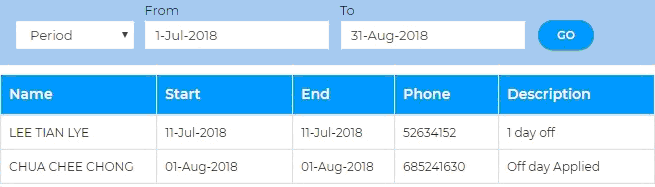
Product Version: SMEPayrollTM Version 11
Related Articles
How to view the Claim status
Users can view the status such as Approved, Rejected, Open, etc for their applied Claims. Follow the given steps to view the status of applied claims: Step 01: Go to the “Claim” module and select "Claim Status" from the drop-down list. Step 02: From ...How to view employees under different categories as Only Active, Only Terminated, and All Employees ?
Go to the “Employee” module and select the “Employees” from the menu. How to view the Active Employees: Select the option " Show Only Active Employee" under the “Employee” module drop-down list. By default, the “Employee” module shows only active ...How to add a new employee
To add new employees in the system follow the given steps: Step 01: Go to “Employees” under the “Employee” module to view all the list of employees, and to add a new Employee. Step 02: To add a new employee click the “ADD NEW EMPLOYEE” button at the ...How to add Employee to Roster under time sheet
If the user wishes to alter only 1 shift for a specific employee, follow the given steps: Step 01: Go to the “Scheduler” module and select the “Set Roster” option from the dropdown list. Step 02: From here change the “View by” option to “Employee” as ...How to add payroll deductions to employee monthly salary
To add deductions to employee's monthly payroll follow the given steps: Step 01: Go to the “Payroll” module and select the “Deduction/Multi Deductions” from the drop-down list. Step 02: Click the “Add New Payroll Deduction” button at the bottom of ...